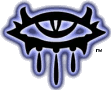| View previous topic :: View next topic |
| Author |
Message |
Papillon
x-man
Joined: 28 Dec 2004
Posts: 1060
Location: Germany
|
 Posted: Thu Dec 30, 2004 9:40 Post subject: Tutorials Posted: Thu Dec 30, 2004 9:40 Post subject: Tutorials |
 |
|
I'd like to ask our loyal NWNX users if someone wants to contribute a tutorial or three on how to set up NWNX in Windows and/or Linux.
Windows: MySQL 4 has been out for quite some time and the installation has been dramatically simplified (basically 4-5 clicks) and all graphical. The tools to set up the basic table structure and database are also new and easier to use than the command line tools that our current tutorials deal with.
Linux: There's quite a lot of information on the bioware guild forum on how to set it up, but AFAIK that information has never been put into a comprehensive guide.
I would write one myself, but then I would have to stop developing wonderful new features for NWNX and write text instead 
_________________
Papillon |
|
| Back to top |
|
 |
dguntner
Joined: 31 Dec 2004
Posts: 116
|
 Posted: Fri Dec 31, 2004 4:08 Post subject: Re: Tutorials Posted: Fri Dec 31, 2004 4:08 Post subject: Re: Tutorials |
 |
|
Port the profiler to Linux, and I'll take a crack and writing the Linux tutorial. 
--Dave |
|
| Back to top |
|
 |
Xildjian
Joined: 08 Jan 2005
Posts: 100
|
 Posted: Sat Jan 08, 2005 17:55 Post subject: Posted: Sat Jan 08, 2005 17:55 Post subject: |
 |
|
On this note are there any tutorials on how to write a plug-in for NWNX2?
I'm thinking about writing one myself, and I wanted to get some info about how to get started. i.e. Any particular API stuff that needs to be followed etc.
BTW NWNX2 rocks!
Thanks! |
|
| Back to top |
|
 |
JeroenB
Joined: 31 Dec 2004
Posts: 228
Location: Netherlands
|
 Posted: Sat Jan 08, 2005 18:45 Post subject: Posted: Sat Jan 08, 2005 18:45 Post subject: |
 |
|
| I began writting a tutorial, though as I am quit busy it will take some time before I will have finished it. |
|
| Back to top |
|
 |
Manuel
Joined: 30 Dec 2004
Posts: 51
|
 Posted: Sat Jan 08, 2005 19:58 Post subject: Posted: Sat Jan 08, 2005 19:58 Post subject: |
 |
|
I started one too. It will be for NWNX2, ODBC plugin (for direct MySQL connect), MySQL, MySQL Administrator and MySQL Query Browser on Windows. I have screenshots for installation of MySQL, MySQL Administrator and MySQL Query Browser. I also have images of creation of the nwnuser and nwn database, permissions for nwnuser, and creation of the pwdata table.
Despite the fact that I have the images, the tutorial doesn't cover all of this yet but it will eventually. So far it only has acquisation of software and install/configuration of MySQL. It definately takes time to make these tutorials.
Of course, I'll have to cover the installs of NWN Server, NWNX2 itself and the ODBC plugin (new development version).
Have a look here: http://www.pwsolutions.net/nwnx_tutorial/ |
|
| Back to top |
|
 |
DarkstarsDad
Joined: 17 Jan 2005
Posts: 59
Location: Overland Park, Kansas USA
|
 Posted: Sun Jan 30, 2005 22:22 Post subject: Tutorial for making restart shortcut. Posted: Sun Jan 30, 2005 22:22 Post subject: Tutorial for making restart shortcut. |
 |
|
***Pap or other moderators feel free to update or move this to where you think it should be***
******This has been rendered useless By the new version of NWNX2
This is the basics of setting up a restart shortcut for windows stand alone server useing nwnx2. If you are using a windows stand alone server. You will need to make a shortcut to the NWNX2.exe file in the stand alone server file.
Then you need to send the shortcut to the desktop. Right click the shortcut and chose properties. In the target field after the NWNX2.exe add the command option you want
. I.E. "C:NeverwinterNights\ NWN\ NWNX2.exe" -module "your mod name" -port 5121 This will allow the server to start with the mod loaded and the port set to 5121.
Also you want to set the player.ini file in the server file to the port and other variables you want it to start with.* This can only be changed when the server is shut down.*
NOTE: If you set the variable in either the nwnx.ini or the nwplayer.ini you do not need to use the cammand line option to set it.
NOTE: The command line options overide the nwplayer.ini settings.
Hope this helps you out, good luck and enjoy.
Here is a list, of the current command line paramaters, avail for the stand alone server.
-module <name>
Loads and runs the specified module. The module name is the name without the extension of a module file from your 'nwm' or 'modules' directory
-load <slot#>
Loads and runs the specified saved game. Saved games are located in the saves directory of your installation
-maxclients #
Set the maximum number of connections to the game server
-minlevel #
Set the minimum character level required by the server
-maxlevel #
Set the maximum character level allowed by the server
-pauseandplay 0/1
0 = game can only be paused by DM, 1 = game can by paused by players
-pvp 0/1
0 = none, 1 = party, 2 = full
-servervault 0/1
0 = local characters only. 1 = server characters only
-elc 0/1
0 = don't enforce legal characters, 1 = do enforce legal characters
-ilr 0/1
0 = don't enforce item level restrictions, 1 = do enforce item level restrictions
-gametype #
Set which game room to post the game to (if game is posted to the Internet)
-oneparty 0/1
0 = allow multiple parties, 1 = allow only one party
-difficulty #
1 = easy, 2 = normal, 3 = D&D hardcore, 4 = very difficult
-autosaveinterval #
Set how frequently (in minutes) to autosave. 0 disables autosave
-playerpassword <password>
Set the password required by players to join the game
-dmpassword <password>
Set the password required by DMs to DM the game
-servername <name>
Set the name this server appears as in the mulitplayer game listing
-publicserver 0/1
0 = do not list server with the matching service. 1 = list server with the matching service
-reloadwhenempty 0/1
0 = module state is persistant as long as server is running, 1 = module state is reset when the server becomes empty
-port #
Specify the port to listen on for the server
-cpu #
Set the processor affinity (0 - 31)
Detailed instructions for running the Windows dedicated server are available at http://nwn.bioware.com/builders/winserver.html |
|
| Back to top |
|
 |
|